If you're using Google Drive for storing and managing your business files, this guide can help you get more out of it in a few easy steps. General users only use it as a simple storage platform. but, it's capable of doing much more than that. Businesses can take advantage of these advanced features to seamlessly manage their data. All the guidelines and tips mentioned below are easy to implement and use. Remember, no matter how urgent it is, never store sensitive business documents in any cloud storage service. If your account gets hacked, your critical business information will be prone to misuse.

I'll recommend keeping a backup of your important business documents on a different cloud storage service as well. It'll give you peace of mind in case something happens with your Google account.
So, let's get started and learn how we can use and leverage the Google Drive platform to effectively and intelligently manage our business documents and files. Do tell us which tips you liked the most.
1. Use It as a Collaboration Tool
This is one of the most important features that make it an extremely useful tool for freelancers and businesses. Multiple Google users can work on the same document seamlessly through Google Drive without any clash.
The document owner can maintain version history for individual files edited by a team of collaborators. You can also exercise application-level restrictions to authorize selective apps which can be used to access a specific document.

You can also initiate an activity log for each file so that actions performed by each collaborator can be tracked easily for better document management.
This activity log also includes the date & time along with the collaborator's identity. There's no limit on the number of collaborators for each file in Google Drive.
2. Share Large Documents Securely
Gmail has a limitation on the size of the attachment (25MB) for each mail. Now you can easily bypass this restriction and can email very large attachments to your friends and peers through Google Drive.
This not only saves a lot of your inbox space but also lets you send a large number of big files to multiple contacts—in one go.
You can also share your files stored in Google drive which not only enables restricted access but also lets the recipients leave comments on the document viewing page.
You can prevent users from downloading the shared file by locking it for any download attempt and can also make it read-only—if required.
I found the sharing option preferable to sending the file as an email attachment as it's more social and gives more options to the recipients to interact with the document in different ways.
3. Use Google Workspace Office Suite Applications
And last but not least is the killer feature of using the Google Docs office suite within Google Drive. You can easily import your office files in Google Drive to the Docs service for easy conversion and editing.

This gives Google Drive an edge over its competitors. Once your editing process is completed, you can easily overwrite or create a newly edited copy back to your Google Drive account.
While exporting your files to Google Docs, you can easily maintain a revision history to track the progress of important business documents.
4. Use Business Apps Within Google Drive
Though Google Drive in itself provides all the necessary tools to manage business documents in one place, at times, we may feel the need to add more tools and features that may augment the overall experience.

And for that, we can use Google Workspace Marketplace to choose from hundreds of business apps that can be tightly integrated within the Google Drive interface.
These apps introduce additional tools, features, and power to enhance or ease document creation, information exchange, analysis, and much more. Businesses use these apps liberally for the same.
5. Provide Remote Access Through Folder Syncing
Employees working on business documents often need to collaborate to get the job done. This includes several employees working on the same master document. It can be in different locations too.
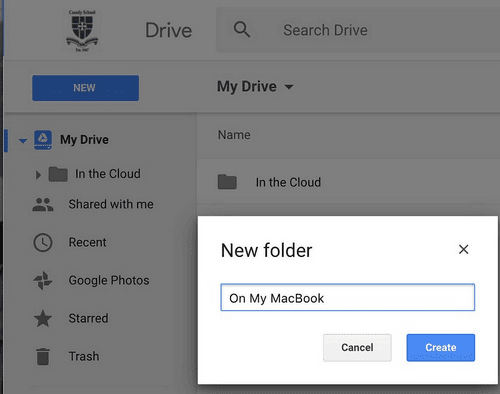
That's where remote folder syncing can ease the entire process. Employees can link their local folder containing all the business documents to their company's Google Drive account.
This way, any work done locally will automatically sync and the updated version will be pushed to the Google Drive copy where other employees and coworkers can access it, easily.
