If you're an active and savvy PC user, sooner or later, you'll face a situation where you'll need to find the hardware configuration of your device to complete a certain task. This task can be an installation of specific software or an addition or change of a peripheral device. One cannot deduce the specs of a PC just by inspecting the CPU. Fortunately, there are several applications that do the exact job for you. Almost all of these applications provide detailed system configuration data in a nicely formatted manner. I've handpicked these applications and thoroughly tested them on Windows 10 and Windows 11.

Some of these applications display advanced hardware data. One needs to be able to comprehend this information to take full advantage of these tools. Some of these applications are available for free.
Almost all of these applications provide information export facilities in different file formats for deferred analysis. So, let's get started and check out these hardware specs-detection tools.
1. Microsoft System Information
This is the default or in-built Windows application to get detailed information about both the hardware specifications as well as the information about the software installed on your computer.
To open this application, first, press the Win + S key and type 'System Information' in the search box. The same application will appear in the menu which you can click to open the app.

You get all the information in the human-readable format in the form of an expandable tree. Each category is divided into separate tree branches which you can expand to view the information.
You can also export the diagnosed information in the form of a text file for offline analysis. Upon selecting the export option, recan of the entire system is triggered to fetch the latest data.
2. AIDA64 Engineer
The next one AIDA64 Engineer is a premium tool to collect system information, diagnose all kinds of hardware issues, and benchmark your system's performance.
It's best suited for professionals and hardware engineers who extensively test and repair computers. With a plethora of diagnostics tools and the ability to overclock the processor, one can easily test and benchmark a given system.
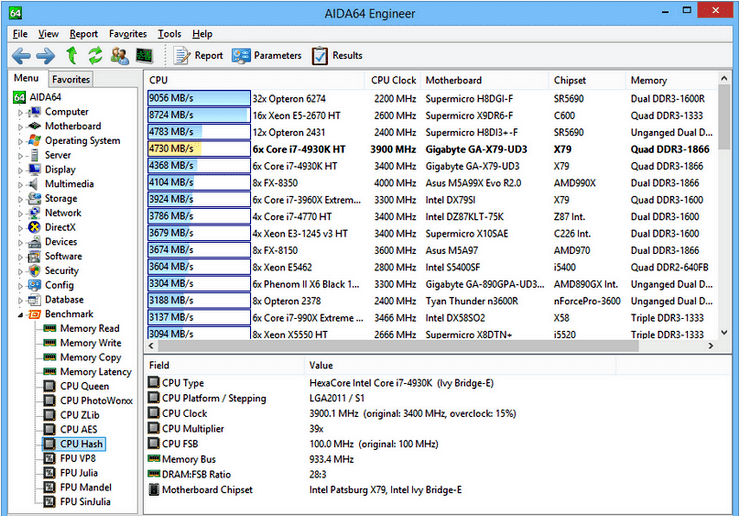
It also enables you to perform a full-fledged software audit to quickly find out the vulnerabilities and problems. It gives you a complete picture of the state of software applications on your system.
If required, this application can also connect with an external screen to display the diagnostic data. It helps you visualize the information on your preferred device.
And last but least, it is equipped with advanced sensors and measurement utilities to detect and sense tons of onboard and peripheral devices. It gives you enough power to analyze and detect different types of problems associated with the components.
3. CPU-Z
As the name suggests, CPU-Z is all about fetching detailed information about processors and the main components present on the motherboard.
It's a free application and works like charm on older Windows systems too. It also enables users to customize it as per their needs through a configuration file.

It's available both for 32-bit and 64-bit Windows computers. The installation wizard automatically detects and installs the correct version. Both classic and custom versions are available as per your needs.
If required, one can export the information reports in both text and HTML formats. The latter version is recommended as it's more human-readable and easy to understand.
Several function keys are also available for tasks like mode switching, taking screenshots, and saving data into the clipboard for a quick transfer to a file.
4. Speccy
A few years back, I used to use Speccy to detect the hardware configuration of my system. Nowadays, I'm using another application. But, this doesn't mean that Speccy has any shortcomings.
It has both a free and a paid version. The interface is clutter-free and it is able to detect and sense a large number of hardware configurations without any issues.

Detected hardware information can be exported both in XML and text formats. And, its temperature sensors work flawlessly enabling you to assess the workload on critical components.
The paid version gives you additional and advanced insights into your computer's hardware. The free version is good enough for most home users.
5. HWiNFO
Currently, I use HWiNFO to detect and analyze the hardware information of a computer. Its free version is more powerful than some of the premium solutions offered by its competitors.
If you do not want to install it on your system, a portable version is also available. I use this latter version—whenever required.

Through this application, you get real-time sensing and monitoring of critical hardware components present in your computer system. Which makes it one of the best hardware detection applications in its category.
It also has a number of powerful add-ons to visualize hardware data in a better way as well as for inseminating its data into popular 3rd-party services.
Its comprehensive reporting gives you tons of data to chew upon. Professionals can use it to monitor key components—with ease.
6. Belarc Advisor
Belarc Advisor is an all-in-one tool to analyze the complete snapshot of your computer system right within your web browser. It is free for personal use.
You get a nicely formatted report in the form of web pages with all the details of hardware, software, security vulnerabilities, and hotfixes. It can also be used for analyzing various security benchmarks.

All the report's web pages are created locally and can be accessed offline. The premium version is capable of running on macOS and Linux platforms too.
Apart from desktops, it also detects (premium version) hardware and software configs of popular Windows server machines. Both 32-bit and 64-bit Windows versions are supported.
7. Core Temp
As the name suggests, Core Temp is all about monitoring and grabbing data associated with your computer's microprocessor. It's a lightweight and simple-to-use application.
It's a free application and works seamlessly on older Windows versions too. The interface is simple and displays the processor data in a user-friendly format.

It is capable of displaying temperatures of individual cores of the processor and is fully motherboard agnostic. It can also display the load on each of the cores. All this data is displayed in real-time.
It also has a flexible plugin system with a lot of premade plugins one can use to extend the functionality of this excellent app. Developers can easily create custom plugins for this application.
8. GPU-Z
And last but not least, GPU-Z is all about viewing the data and statistics associated with your computer's graphics card and the associated graphics processor.
It also lets you perform a GPU load test to quickly and easily verify PCI-Express lane configuration. A wide range of graphics cards is supported by this application.

Both a portable version, as well as an installer package, is available for this application. It also enables you to take a backup of your graphics card's BIOS.
An SDK is also available for developers to integrate the features of this app into their custom software. It also has a lively support forum for discussions about its features and for reporting issues.
