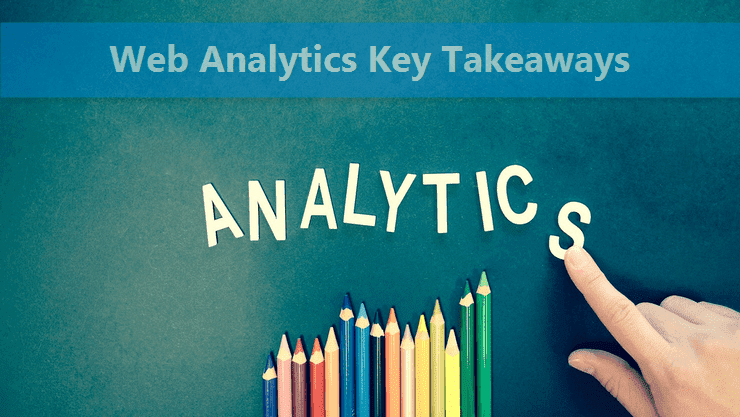
This is a feature introduction guide aimed at beginners of Google Analytics platform.
Whenever we talk about web analytics, we're essentially talking about mining useful information from a large set of raw data. Here's a quote from a famous politician that applies perfectly in this context.
There are known knowns. These are things we know that we know. There are known unknowns. That is to say, there are things that we know we don't know. But there are also unknown unknowns. There are things we don't know we don't know. - Donald Rumsfeld
Let's move ahead and explore the Google Analytics demo account. Note: All the graphs, charts, and reports shown below are captured from the demo account and are authentic.
Larger the Dataset, Better Are Certain Visualizations
First, let me reiterate the fact that a large set of web analytics data is not mandatory for some of the most common reports. But in some cases, and scenarios, having a large set of data can give you useful insights into various important trends and happenings.Let's take a look at a very basic and simple example. The following graphic shows the deviations of the conversion rate and the number of unique visitors.
 It's a 10-month data is clearly showing a positive deviation in unique visits and a negative deviation in the conversion rate. If we limit this report to the data of the last 1 or 1-1/2 month, we cannot see this big change in the conversion rate.
It's a 10-month data is clearly showing a positive deviation in unique visits and a negative deviation in the conversion rate. If we limit this report to the data of the last 1 or 1-1/2 month, we cannot see this big change in the conversion rate.In this case, it's not the volume of raw data but the time duration that matters. In other words, a large dataset doesn't imply having a big pile of raw numbers but it's other dimensions as well which may define a big dataset under different conditions.
Here are some scenarios where a big dataset can give you better results.
- Comparision of key (relevant) metrics during a specific season/event spanning across last 5 years.
- Achieving satisfactory confidence level for a specific layout/design during A/B tests.
- Visualizing in-site search data to better understand visitors' content needs.
- Performance tracking of in-site non-paid campaigns for creating better creatives.
For example, a feature Audience → Behavior → Session Quality can only be used if your website is generating at least 1000 eCommerce transactions per month and you already have at least 30 days data of the same.
In a nutshell, when it comes to using a web analytics suite to its full potential, a large dataset both in terms of volume and time duration can help you better visualize the trends and happenings originating on the website.Goals Are to Measure Success and Failures
Sounds obvious? Well, unfortunately, most newbies and even intermediate users fail to use goals feature when using their web analytics account.In fact, a good percentage of users associate goal tracking only with eCommerce activities. This leaves websites without any eCommerce activity devoid of any goal tracking exercise leading to inability to measure key events and happenings directly affecting the site's performance in different ways.
Take a look at the first goal (Engaged Users) listed in the table below. It has nothing to do with any eCommerce activity. All that is measured is either the total time spent or the number of pages viewed in a single visit.
 And, if you're selling a product or a service, failure to create Google analytics goals will be considered a sin. While creating goals for eCommerce transactions, do not forget to provide a goal value as well. It'll help you get a fair assessment of monetary gains for those transactions.
And, if you're selling a product or a service, failure to create Google analytics goals will be considered a sin. While creating goals for eCommerce transactions, do not forget to provide a goal value as well. It'll help you get a fair assessment of monetary gains for those transactions.If you've decided to try out goals, use one or all of the 4 types listed below. Depending on your requirements, you can pick the type of goal that needs to be created.
- Destination :This goal tracks if the user has landed on a special webpage which is directly inaccessible. This destination page denotes completion (monetary or non-monetary) of a transaction or a process.
- Duration :This goal is useful to deduce if the user has spent enough amount of time on the website. For example, one can track the number of visits with the length of 5 minutes or more.
- Pages/session :Another important metric to measure is the number of pages visited per session. For example, you can configure this goal to track the number of sessions where the visitor has opened 5 or more pages.
- Event :The last one is my favorite. Through this type of goal, one can track special events and actions happening on the website. For example, a download of a video or a photo, a share of an article on a social media site, and so on.
While creating goals, configure only the essential ones because once made you cannot delete them. For a single view, you can create up to 20 goals.
Before you start the goal creation exercise, tabulate all the important transactions, processes, events, and actions you may want to track. This way, you can easily cut down the number of goals and can focus on the most essential ones.
Custom Dashboards Save Both Time and Money
It's nice to have lots of types of reports in our Google Analytics dashboard. Generally, if we want to analyze different types of reports, we traverse the path to that screen by pointing and clicking through various options in the menu.But, what if we want the summarized view of logically related different reports on the same screen? That's where custom dashboards come to the rescue. These dashboards can give you instant information about vital statistics at a single location without any need to run down to different menu paths.
 Some of the custom dashboards created within Google Analytics demo account are listed above. The name of each custom dashboard is good enough to indicate the type of concentrated information one can see in each one of them.
Some of the custom dashboards created within Google Analytics demo account are listed above. The name of each custom dashboard is good enough to indicate the type of concentrated information one can see in each one of them.Here's a glimpse of site performance custom dashboard including all the vital statistics. You can note there is no information overflow and only the vital data is shown in the report. It's always better than getting lost in different and detailed reports.
 While creating a custom dashboard, try to keep it short enough and compact that doesn't require long vertical scrolling. Fortunately, one can easily export and import custom dashboards from one account to another with a click of a button.
While creating a custom dashboard, try to keep it short enough and compact that doesn't require long vertical scrolling. Fortunately, one can easily export and import custom dashboards from one account to another with a click of a button.Pro Tip: You can import a collection of custom dashboards from Google Analytics solutions gallery.
You can integrate both static and live (dynamic) widgets in a custom dashboard which makes it a powerful solution to view critical analytics data. I use site performance and SEO custom dashboards for all of my websites without any fail.Know Visitors' Attributes Through Demographics and Interests Data
Whether you're running an eCommerce store or just publishing a regular blog, content plays a central role in customer acquisition and in building a loyal subscribers' base.But, how do we come up with the right type of content?
What if we know the gender, age, and interests of our incoming traffic? This information can help us in creating the right type of content and the associated products.
 The 'Audience' tab within Google Analytics dashboard includes both the Demographics and Interests data. Going through this information can help you come up with targeted content for your site visitors.
The 'Audience' tab within Google Analytics dashboard includes both the Demographics and Interests data. Going through this information can help you come up with targeted content for your site visitors.Websites with eCommerce activities can drill down to category-wise revenue metric to know which people (based on their interests) are giving how much business.
I'll strongly suggest taking advantage of these reports to give better products and engaging content to your website visitors. The demographic data can also help you in coming up with a better website design. For example, if the majority of your visitors are females, a girly design can help you get more leads and conversions.
Advanced Segments Makes You an Analytics Ninja
Web analytics experts always emphasize on segmenting raw data to get actionable insights for creating a better and useful website for the targeted audience.Advanced Segments for Google Analytics facilitates the same giving powerful reports to easily understand KPIs and alarming trends. Smart users use Advanced Segments to find needles in a haystack. In other words, this powerful feature enables one to visualize critical analytics data which is normally not accessible via standard reports.
 But if you want to tame advanced segmentation, you must learn regular expressions as indicated in the image above. Almost all advanced segments make use of filters which uses regular expressions to extract the required information from a pile of raw data.
But if you want to tame advanced segmentation, you must learn regular expressions as indicated in the image above. Almost all advanced segments make use of filters which uses regular expressions to extract the required information from a pile of raw data.To harness the full power of advanced segments, learn regular expressions at the earliest.
Initially, it may seem overwhelming, but once you get hold of it, you're going to get addicted. Take a look at the example of an advanced segment shown below. We've used two advanced segments, viz., Organic traffic and Paid traffic along with a secondary dimension Country. If we view the same data in totality using the standard report, we can miss all the details included in this segmented information.
We've used two advanced segments, viz., Organic traffic and Paid traffic along with a secondary dimension Country. If we view the same data in totality using the standard report, we can miss all the details included in this segmented information.Now we get city wise data for both organic and paid traffic which enables us to quickly deduce the best performing geolocations. We can get more intuitive and can visualize the same information based on city, interest, or demographic data.
Pro tip: To master data segmentation, look for context, when dealing with a mountain of raw data.
Pair Google Analytics with Complementary Tools
Now we'll discuss some powerful tools you can use in conjunction with Google Analytics to get more out of your traffic analysis efforts.Fortunately, Google has developed several useful tools which not only enrich your web analytics toolset but also simplify various analytical processes. The inclusion of these tools in your workflow entirely depends on your requirements and your willingness to put the much-needed effort.
Let's get started and make ourselves familiar with these powerful tools.
 Websites generating huge amount of rich analytics dataset should take advantage of Google Data Studio. It's a powerful data visualization and reporting solution enabling webmasters to share insights and trends in an easy and a presentable way.
Websites generating huge amount of rich analytics dataset should take advantage of Google Data Studio. It's a powerful data visualization and reporting solution enabling webmasters to share insights and trends in an easy and a presentable way.Business websites running different types of marketing campaigns should try out Google Attribution. This tool enables you to track full conversion funnels and that too across multiple channels. It can easily integrate with popular marketing platforms like Google AdWords and DoubleClick.
Google Optimize is one of my favorite tools which I often use for my own websites. It's a flexible solution to do website and A/B testing. It can also do multivariate and redirect testing. Website owners can use it to come up with better landing pages and with better UI/UX for the end users.
As the name implies, Google Tag Manager is a tool that makes tagging activity, a breeze. I often use it to load multiple scripts on a webpage and that too in an efficient manner. Whether you're into remarketing or trying out conversion tracking, tag manager can help you do both in an easy way.
And last but not the least, business and eCommerce websites should take advantage of Campaign URL Builder. All you need is to add the campaign parameters to the website URLs. Once done, you can easily track the campaigns through Acquisition → Campaigns report within Google Analytics dashboard.
