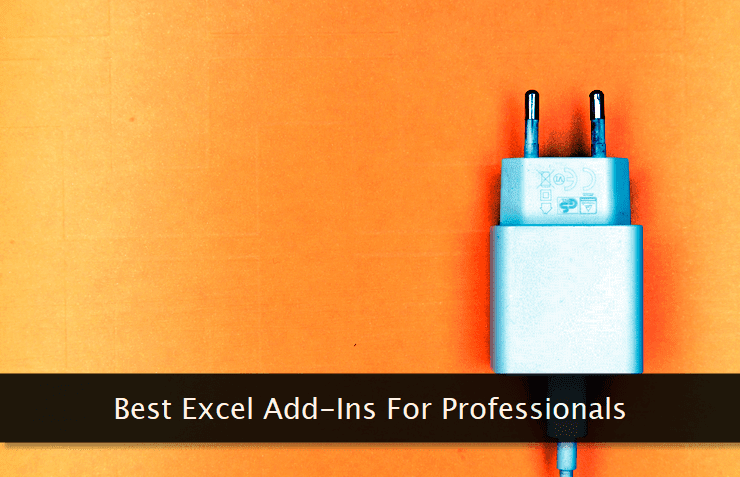 You can manage new and existing add-ins through the Insert tab. Within this tab, you can find both the Get Add-ins and My Add-ins options. That's how you use and manage add-ins within Microsoft Excel.
You can manage new and existing add-ins through the Insert tab. Within this tab, you can find both the Get Add-ins and My Add-ins options. That's how you use and manage add-ins within Microsoft Excel.I've tried my best to include the best add-ins from various popular categories which can be used in different scenarios. I'm sure you're going to use many of them to make your workflow more productive.

1. Layer is a collaboration platform for spreadsheets that works on top of your existing Excel files and Google Sheets. Share parts of your spreadsheet, collect and consolidate data, and review changes to make collaboration seamless and more efficient while keeping full control over your data.
Using the Layer Excel add-in, you don’t need to manually download your spreadsheets every time your collaborators submit data and the files are updated. You can save time by having the add-in automate the process for you and keep all your local Excel files up-to-date with Layer at all times.
 2. SmartCharts for Excel (Task Pane) - The name itself suggests what this add-in is all about. Though Excel inherently supports various types of charts out of the box, if you want to take it further, then this add-on is the way to go. Its best suited for analysts and forecasting professionals.
2. SmartCharts for Excel (Task Pane) - The name itself suggests what this add-in is all about. Though Excel inherently supports various types of charts out of the box, if you want to take it further, then this add-on is the way to go. Its best suited for analysts and forecasting professionals.It has a handy play mode enabling you to visualize a graph grow or change over time as the data flows in. It has a smart algorithm that suggests the correct chart type one must use in a given situation. You can also use Excel's filters right within charts to get the required data visualization in a few simple steps.
 3. ChartExpo™ for Excel - This is yet another powerful and flexible add-in to create highly customizable charts in no time. You can create more than 50 types of charts through it. The chart creation and customization interface is dead simple and even a layman can use it without any issues.
3. ChartExpo™ for Excel - This is yet another powerful and flexible add-in to create highly customizable charts in no time. You can create more than 50 types of charts through it. The chart creation and customization interface is dead simple and even a layman can use it without any issues.One can easily save the charts in SVG, PNG, and BMP formats. This way you can easily share them on social media or can embed them on a web page. Some of the chart types supported by this add-in are so intuitive and informative that you'll fall in love with them right from day one. Do once give it try.
 4. Web Analytics Connector - Now this one is obviously for web analysts, web publishers, and administrators. Though Google analytics itself provides you with a plethora of reporting and analysis features, what if you want the same right within your Excel spreadsheet?
4. Web Analytics Connector - Now this one is obviously for web analysts, web publishers, and administrators. Though Google analytics itself provides you with a plethora of reporting and analysis features, what if you want the same right within your Excel spreadsheet?And, that's what this add-in does. With powerful filters and rich support for data import, one can create a full Google Analytics reporting experience right inside a spreadsheet. All the data is dynamically linked with the analytics account. This enables you to visualize the current data set upon reopening the file.
 5. VitalTax | Making Tax Digital (MTD) for VAT - And, this one is for the finance professionals. Or even a business owner directly managing his finances can take advantage of this add-in. As the name implies, this one helps you submit your VAT directly from within the spreadsheet.
5. VitalTax | Making Tax Digital (MTD) for VAT - And, this one is for the finance professionals. Or even a business owner directly managing his finances can take advantage of this add-in. As the name implies, this one helps you submit your VAT directly from within the spreadsheet.You can also link your data with HMRC. To use this add-in, you have to provide both the government gateway credentials as well as the agent services account credentials. None of your data is saved by this add-in and it is completely secure and easy to use. The interface is user-friendly as well.
 6. Wikipedia - This add-in is made for writers, publishers, authors, and researchers. Get all the benefits of Wikipedia right within your spreadsheet. You can easily search for information hosted on this popular platform and can quote it easily with a click of a button. Both images and text can be referenced.
6. Wikipedia - This add-in is made for writers, publishers, authors, and researchers. Get all the benefits of Wikipedia right within your spreadsheet. You can easily search for information hosted on this popular platform and can quote it easily with a click of a button. Both images and text can be referenced.All your searches are nicely displayed in the task pane on the side. The information is arranged in sections so that you can easily navigate and pick the desired piece of text. Both the text quotation and word definition can be inserted into your spreadsheet with a simple select-and-click process.
 7. Excel-to-Word Document Automation - This powerful add-in connects data between different office applications. This essentially means that you're able to update Word or Powerpoint data through the Excel data connected with the former. It's perfect for teams working in tandem.
7. Excel-to-Word Document Automation - This powerful add-in connects data between different office applications. This essentially means that you're able to update Word or Powerpoint data through the Excel data connected with the former. It's perfect for teams working in tandem.Data connection within applications ensures you don't have to indulge in a tedious copy-paste process that can be cumbersome for a large data set. This also ensures that there are no mistakes within related data present in multiple files. I'll recommend this add-in for statisticians and finance professionals.
 8. Publisheet - Publish your sheets as web pages - This excellent add-in has the power to instantly publish your spreadsheets as web pages. You don't need to be a coder to do that. The publishing process completes within seconds and without any messing with code.
8. Publisheet - Publish your sheets as web pages - This excellent add-in has the power to instantly publish your spreadsheets as web pages. You don't need to be a coder to do that. The publishing process completes within seconds and without any messing with code.If required, one can also password-protect the web pages so that only select users can view them. This is handy when sharing sensitive data with a closed group of people. There's no limit on the amount of text you can put on the published web pages. I found this one as one of the bests on this list.
 9. Selection to HTML - This is another add-in that is more or less associated with publishing your spreadsheet content in the form of a web page. But instead of direct publishing, you get the HTML code of your spreadsheet content. Simply copy-paste the code within a page and you're good to go.
9. Selection to HTML - This is another add-in that is more or less associated with publishing your spreadsheet content in the form of a web page. But instead of direct publishing, you get the HTML code of your spreadsheet content. Simply copy-paste the code within a page and you're good to go.Advanced users can then style the HTML code as per their design requirements. If you have a working knowledge of HTML, then this add-in is made just for you. Make sure to select the range you want to convert to the HTML code. The generated code works seamlessly on older web browsers too.
 10. Merge Cells - If you frequently work with large data sets and often merge them, then this add-in will be a lifesaver for you. As the name implies, it lets you easily merge spreadsheet cells. You can merge columns, rows, and the selected range in your preferred way.
10. Merge Cells - If you frequently work with large data sets and often merge them, then this add-in will be a lifesaver for you. As the name implies, it lets you easily merge spreadsheet cells. You can merge columns, rows, and the selected range in your preferred way.You can even combine the cell values in a single cell if needed. The preview option enables you to see the merged data even before you go ahead with the merging process. If there are formulas within the selected range, the value of the applied formula will be copied and not the formula itself.
 11. draw.io Diagrams - And last but not least, the useful add-in is all about creating different types of diagrams within your Excel spreadsheet. Whether it's UML, flowcharts, mockups, or mind maps. You name it and the type of that diagram is supported by this add-in, out of the box.
11. draw.io Diagrams - And last but not least, the useful add-in is all about creating different types of diagrams within your Excel spreadsheet. Whether it's UML, flowcharts, mockups, or mind maps. You name it and the type of that diagram is supported by this add-in, out of the box. The add-in itself is open-source and the good thing is that you can safely store all of your diagrams in the remote cloud storage service of your preference. One can also use the web version of this diagramming service. I often use this add-in to create custom mockups and flow charts for my spreadsheets.
