I've been blogging for more than a decade now and during this journey, I've learned countless methods and techniques to blog professionally, in a correct way. These methods involve the use of the right tools that aid in your blogging workflow. In the post, I'm going to share some of the tools I use daily in my blogging routine. You may be familiar with some of them and others may be a complete surprise for you. Whatever is the case, using these tools will add more options to your blogging tools arsenal giving you an edge over your competitors. So, let's get started and check out some of these awesome blogging tools.
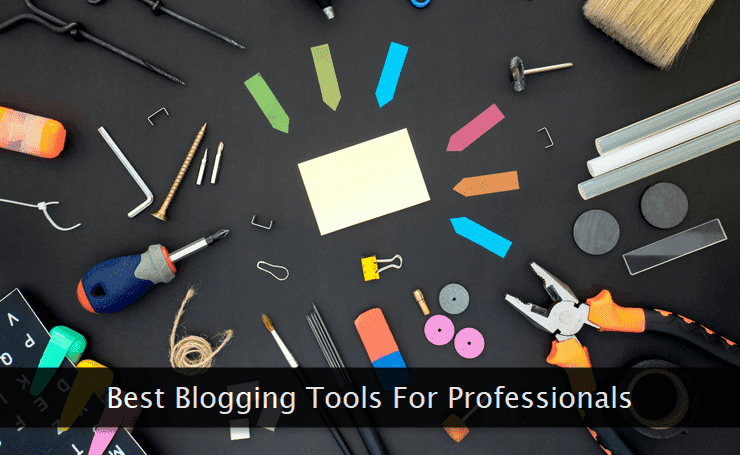
Some of the tools mentioned below are completely free while the rest are premium. Almost all of them come with a one-time purchase which gives you unlimited blogging tools for a lifetime.
This is just a partial list of apps I use for my blogging workflow. The rest of the tools and applications will be shared in some other list in the future. So, without any more time, let's get familiar with these tools.
1. Snagit

Snagit is my go-to application to enhance and annotate my blog post photos. It's a powerful application with tons of features that may overwhelm you if you look to try out each one of them.
My favorite features of this application are:
- Highly-customized recording and screen capturing options.
- Rich image annotating and enhancing options.
- Simple to use with a user-friendly interface.
- Flexible sharing options.
I'll strongly recommend getting its pro version. It's a one-time investment you'll never regret. I generally use it to create speech bubbles and highlight specific parts of an image. I also use it to add text bands on the images which I add to every first image of every blog post. It's just so easy.
2. FastStone Capture

When it comes to screen capturing, FastStone Capture is my go-to application. It's a tiny powerhouse with plenty of options to customize and enhance your screen captures. I use its pro version.
Following are some of the features of this application:
- Different types of screen capturing modes.
- Built-in editor for enhancing the captured images.
- Built-in screen recorder.
- Several other tools like color picker, screen ruler, and magnifier are also available.
Images captured through this tool can be exported in tons of different formats. It's so lightweight and works like charm. When combined with Snagit, it's a perfect combo to add life to your blog post images. It has built-in support for the high-resolution 4K monitors. Do once give it a try.
3. SimpleDiagrams

SimpleDiagrams is the first sketching application I started using a few years back. It's a powerful way to create complex sketches of just about anything. The interface is user-friendly and clutter-free.
The following features make this application a must-have for bloggers:
- Component-based shape libraries.
- Create appealing sketches and diagrams without any complexity.
- Export in different formats.
- Create your own custom shapes library.
Though I use it less nowadays, it's in no way less than any other such application. It's best suited for creating workflows and diagrams of any complexity you want. Drawing canvas can be of any size which can be dragged easily to work upon. It's one of the best tools to communicate your ideas.
4. Excalidraw

Nowadays, I use Excalidraw to create sketchy images (whenever required) for my blog posts. It's just so easy to use with a no-nonsense interface that just works. It's completely free with no strings attached.
Following are some of its impressive features:
- Both smooth and hand-drawn style sketch support.
- Huge collection of free shape libraries.
- Plenty of keyboard shortcuts for pro users.
- Insert your images within sketches.
I extensively use this web application for my personal blog where I generally write coding articles. There's a pro version of this application if you want to save your sketches in the cloud. Multiple users can work on the same sketch right within their web browsers if required. Do try it for your blog post images.
5. Grammarly

If you're into professional blogging for quite some time, Grammarly is surely one of the blogging tools you're using, daily. I cannot think about writing blog posts without this essential tool.
These features make it a must-have tool for every blogger:
- Powerful spelling and grammar checking capabilities.
- Built-in plagiarism detector for pro users.
- Fine-tune the grammar checker based on the type of content.
- User-friendly editor and extensions for the web browser.
I use its web editor and the Firefox web extension to keep my posts free from grammatical mistakes. The free version is good enough for most users, but if you want to take it to the next level, do not hesitate in investing in the pro plan. It's worth every penny. A desktop version of this app is also available.
6. TinyPNG

If you care about your users, you'll always use web-optimized images in your blog posts. And, TinyPNG is my go-to tool for compressing my post images. It keeps the pages lean and fast.
These features make it one of my favorites:
- Highly-optimized lossy compression.
- Support for multiple image formats.
- Powerful API for pro users.
- Bulk compression support.
When combined with image lazy-loading techniques, you can rest assured that your blog posts will be loved by both the search engines and your website visitors. Though the free version is generous enough for most users, the pro version gives you unlimited compression and detailed statistics for large files too.
7.

Convert to Title Case is a handy little utility for writing title case sentences. I use it for formatting post titles and subheadings for sections within blog posts. If you prefer title casing, use it.
Following are some of the reasons to use it:
- Easily and quickly convert any sentence into a title case.
- Converted titles are preferred by search engines.
- The web interface can be used on any device.
- Free to use without any limits.
No matter if the sentence is in all-caps or all lowercase, pass it to this tool and it'll return the title-case version of the same. I use this tool for all my blog post titles as well as for all the heading of sections included in the post body. A JavaScript API of the same is also available for power users.
8. Unsplash

Although there are dozens of websites offering free stock images, Unsplash is the one I use and recommend. It has a large collection of free and high-quality stock images you can use in blog posts.
The following features make it my preferred choice:
- Huge collection of free stock images.
- Attribution is not mandatory though appreciated.
- API is available for developers.
- Apps and plugins for CMS integration.
The images available on this platform can be used for high-resolution screens too. But, I'll suggest resizing and optimizing them before uploading them for usage. Apart from searching with a keyword, I'll recommend exploring collections to find the right image you're looking for in your blog posts.
9. Moz Domain Analysis Tool

I use the Moz Domain Analysis tool whenever I'm linking to an external website I'm suspicious of. This powerful analysis tool gives me a fair idea about the quality and authority of the website in question.
The following features make it a unique and necessary tool to have in your arsenal:
- Free to use and reliable tool for domain name analysis.
- Ample data to quickly assess a domain name's quality.
- Three reports per day limit for free users.
- Clutter-free web-based interface.
I often use it to check the spam score of a website. If it's too high, I do not link to such a website. Another useful piece of data you can use is to get a glimpse of keywords a website is ranking for. It gives you a fair idea about the domain in which the website has authority. It's a must-have tool for every blogger.
10. Blogger

And last but not least is Google's Blogger platform which I use to power this very blog. I know you're most probably a fan of WordPress, but I never felt the need for the latter one to run this blog.
The following features make it my preferred blogging CMS:
- 100% uptime.
- No confusing block editing system.
- Free to use.
- Inherent DDOS protection and CDN integration.
Powered by Google Cloud infrastructure, Google Blogger is one of the most secure and reliable blogging systems when it comes to both security and uptime. For the last few years, I've never got an alert of downtime from my domain monitoring tools. I get the same for my other website, hosted elsewhere.
