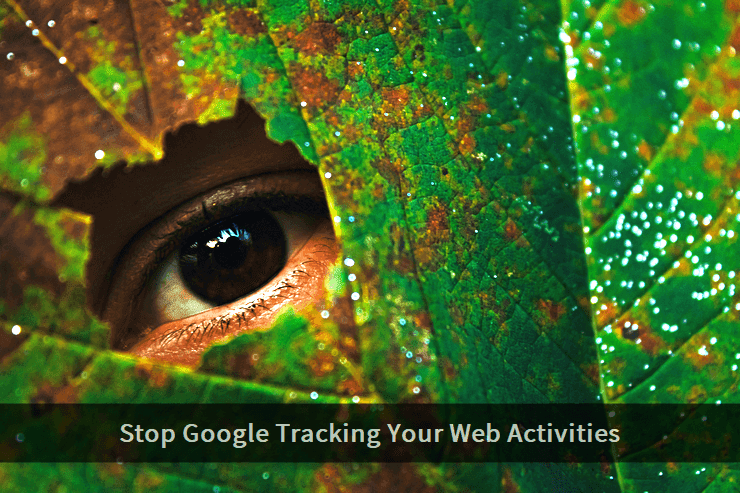 If you're using multiple Google accounts on your device, make sure you apply all the settings discussed below on each of the active accounts. Failing to do so will leave a hole, and you'll still be tracked.
If you're using multiple Google accounts on your device, make sure you apply all the settings discussed below on each of the active accounts. Failing to do so will leave a hole, and you'll still be tracked.Though the application of the settings given below is good enough in most cases, if you're still concerned, it's always better to not use a Google account while engaging in a private browsing session.
Fine-Tuning Critical Privacy Settings
Let's get started with the essentials. Go to your Google account page and go to the Data & personalization option.Here, you'll find several sections associated with different types of privacy settings related to your Google account. There will be an Activity Controls section too on this page. Ideally, here's how its settings should look.
 If your activity controls settings are different from those shown above, it's time to update them now. To do so, click on the Manage your activity controls option.
If your activity controls settings are different from those shown above, it's time to update them now. To do so, click on the Manage your activity controls option.Here, first, turn off your Web & App Activity as shown below.
 Thereafter, turn off your Location History too.
Thereafter, turn off your Location History too. The next one is equally important. Pausing YouTube watch history is the next step towards reclaiming your privacy.
The next one is equally important. Pausing YouTube watch history is the next step towards reclaiming your privacy. And, the last one is the Ad personalization section. Go to that section by clicking the Go to Ad Settings option.
And, the last one is the Ad personalization section. Go to that section by clicking the Go to Ad Settings option. Right below this setting, you'll also find a link to WebChoices: Digital Advertising Alliance's Consumer Choice Tool for Web US, which provides you with an option to opt-out from the ads of companies and advertising companies using Google ad services.
Right below this setting, you'll also find a link to WebChoices: Digital Advertising Alliance's Consumer Choice Tool for Web US, which provides you with an option to opt-out from the ads of companies and advertising companies using Google ad services.Click that link, and you'll be diverted to that opt-out tool in a new tab.
 Here, make sure to select all the ad companies and click the OPT OUT OF ALL button. If you're using an ad blocker, temporarily disable it for that tab. Enable it when the opt-out process is complete.
Here, make sure to select all the ad companies and click the OPT OUT OF ALL button. If you're using an ad blocker, temporarily disable it for that tab. Enable it when the opt-out process is complete.Miscellaneous Privacy Control Options
There's another activity control page that can be used to delete history and information related to various Google services. You can browse through all the options and can select the options as per your need.Google Dashboard can be used to view all the active Google services associated with your account. You can not only download the data associated with these services but can also delete a specific Google service you prefer not to use at all.
And, finally, if you're still concerned with your privacy, the best way is to not use Google at all. You can also use DuckDuckGo search engine instead of Google, which doesn't track you at all.
One can also take advantage of the modern web browser's incognito mode tabs, which makes your web surfing session a much more private affair than a normal browser tab. Popular browsers like Google Chrome, Firefox, and Microsoft Edge support incognito tabs (private mode), natively.

