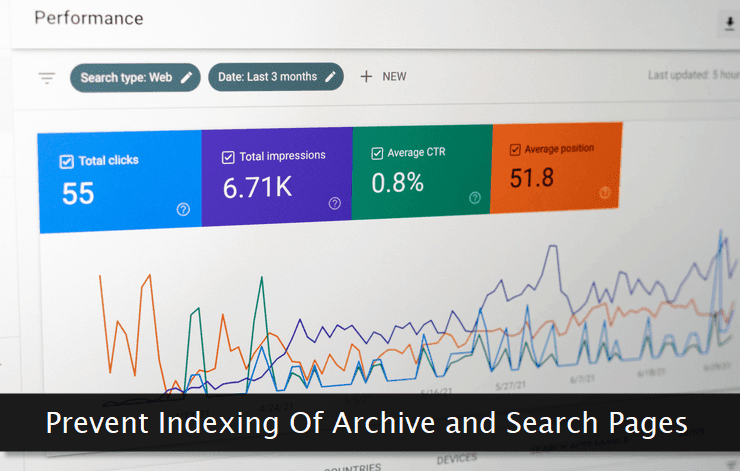 Make sure you understand what exactly you're doing. If you're not sure, it's better to leave the default settings as it is. Your traffic may deviate a bit in the coming weeks after applying these settings.
Make sure you understand what exactly you're doing. If you're not sure, it's better to leave the default settings as it is. Your traffic may deviate a bit in the coming weeks after applying these settings.At a later date, if you don't want these settings, you can easily undo them regardless of the method used in the beginning. Let's get started and block indexing of our search and archive pages on Blogger.
Blocking Through the Dashboard Settings
As mentioned before, the first method is quite easy and each one of us can do it in a few easy steps. To do so, go to the Settings → Crawling and indexing section. Here, by default, the option to customize the meta tags is disabled. Enable this option as shown in the image above. Thereafter, click on the Archive and search page tags option to open the tag customization window prompt.
Enable this option as shown in the image above. Thereafter, click on the Archive and search page tags option to open the tag customization window prompt. Here, enable the
Here, enable the noindex and nofollow options to ensure the indexing is blocked for the search engines. Though the nofollow is optional, I'll recommend using it as both these options go hand-in-hand. Now, these archive pages will not be indexed by the crawlers.Blocking Through Template Code
The second method was much popular in those days when these handy dashboard options were not available. Make sure you take a backup of your Blogger template before attempting direct editing.Now, go to the Theme → CUSTOMIZE → Edit HTML option to open the template's code editor.
<b:if cond='data:blog.pageType == "archive"'>
<meta content='noindex,noarchive' name='robots'/>
</b:if></head> tag. And, that's it!Ideally, you should paste this code much above the closing head tag where title and description meta tags are present. If you can do that, make sure to shift this code snippet much higher in the head.

