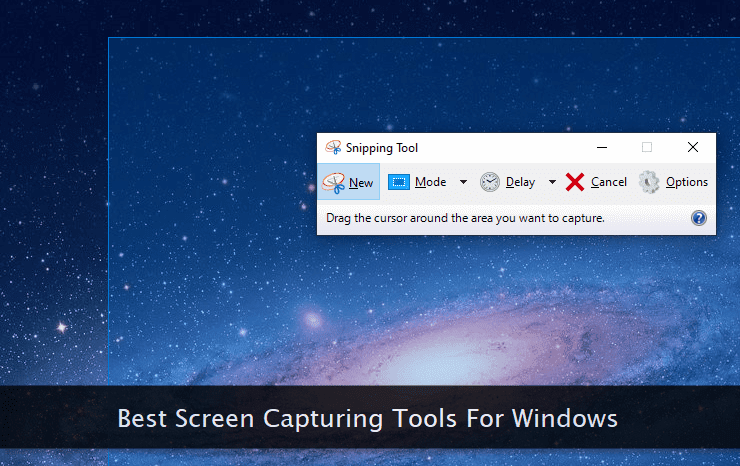
Although most modern operating systems provide a basic screenshot-taking tool, using a 3rd-party solution gives you more options and features for capturing screens in different possible ways.
These screenshot tools generally do not optimize the captured images. If you're using the captured images for the web, do not forget to compress and optimize them before uploading them on the internet.
 Screen Capturer - This is a simple and yet powerful screen capturing tool that is perfect for daily use. Apart from image shots, you can also capture screen videos quite easily. You can also divert captured screenshots to different custom destinations like a clipboard, printer, email and much more. It has built-in support for easily taking screenshots from multiple attached monitors. All the custom captured videos are compressed to the full extent so that they can be easily shared with others. I'd recommend this tool for those users who also make small demos on a frequent basis.
Screen Capturer - This is a simple and yet powerful screen capturing tool that is perfect for daily use. Apart from image shots, you can also capture screen videos quite easily. You can also divert captured screenshots to different custom destinations like a clipboard, printer, email and much more. It has built-in support for easily taking screenshots from multiple attached monitors. All the custom captured videos are compressed to the full extent so that they can be easily shared with others. I'd recommend this tool for those users who also make small demos on a frequent basis. Snagit - So this one is the first screenshot tool I personally use for making custom screenshots with added effects. It is a premium tool with tons of added features. Like other powerful tools, Snagit also offers both image and video captures. It has a powerful image editor with impressive tools to pimp up your screenshots to make them look professional and enticing. This powerful application has one of the most comprehensive tutorials so that newbies can learn to use its powerful features easily. It can even take screenshots of long scrolling windows without user intervention.
Snagit - So this one is the first screenshot tool I personally use for making custom screenshots with added effects. It is a premium tool with tons of added features. Like other powerful tools, Snagit also offers both image and video captures. It has a powerful image editor with impressive tools to pimp up your screenshots to make them look professional and enticing. This powerful application has one of the most comprehensive tutorials so that newbies can learn to use its powerful features easily. It can even take screenshots of long scrolling windows without user intervention. FastStone Capture - And this is the second screen capture tool I'll definitely recommend to all the readers. It looks tiny but is packed with flexible and powerful tools. When it comes to diverting captured image to different destinations, this tool offers some of the widest range of options. It also includes a screen ruler, color picker, and magnifier for different needs. It can also be used on touchscreens as it supports all common touch gestures. It can even acquire images from scanners attached to the PC. It can also easily capture highly compressed screen videos of select regions.
FastStone Capture - And this is the second screen capture tool I'll definitely recommend to all the readers. It looks tiny but is packed with flexible and powerful tools. When it comes to diverting captured image to different destinations, this tool offers some of the widest range of options. It also includes a screen ruler, color picker, and magnifier for different needs. It can also be used on touchscreens as it supports all common touch gestures. It can even acquire images from scanners attached to the PC. It can also easily capture highly compressed screen videos of select regions. TinyTake - This tool has one of the nicest interfaces you'll find in a screen capturing tool. Users who frequently annotate and share captured screenshots will find this tool very handy. It has one of the best annotation tools to explain the details of the image. You can also save all your captured images and videos in the online cloud storage. One can also assign custom shortcut keys for screen capturing to ease the entire process. You can also bulk share your library of images with your network. You can also capture still images from your webcam through this screenshot tool.
TinyTake - This tool has one of the nicest interfaces you'll find in a screen capturing tool. Users who frequently annotate and share captured screenshots will find this tool very handy. It has one of the best annotation tools to explain the details of the image. You can also save all your captured images and videos in the online cloud storage. One can also assign custom shortcut keys for screen capturing to ease the entire process. You can also bulk share your library of images with your network. You can also capture still images from your webcam through this screenshot tool. TNT Screen Capture - This versatile screen capturing tool can take screenshots of different objects on the screen like a select region, windows, controls, popups and literally anything. Its image filters ensure the captured images get a photo-realistic effect. This tool also includes rich annotation support with callouts and arrows. You can also apply various border effects to the captured images. Thumbnail generation option helps you create a collage of multiple screenshots. You can easily send the captured images through an email from within the application in a few simple steps.
TNT Screen Capture - This versatile screen capturing tool can take screenshots of different objects on the screen like a select region, windows, controls, popups and literally anything. Its image filters ensure the captured images get a photo-realistic effect. This tool also includes rich annotation support with callouts and arrows. You can also apply various border effects to the captured images. Thumbnail generation option helps you create a collage of multiple screenshots. You can easily send the captured images through an email from within the application in a few simple steps. Gadwin PrintScreen - You can save your screenshots in 6 different image formats through this screen capturing tool. It includes an advanced and powerful image editor for enhancing and correcting the captured regions. One can easily add colorful customized lines, arrows and speech bubbles within the captured image. All the captured images are fully optimized for printing. You can easily capture different kinds of irregular screen objects with a single click. You can also make custom capturing profiles to apply different image settings on the captured screenshots by default.
Gadwin PrintScreen - You can save your screenshots in 6 different image formats through this screen capturing tool. It includes an advanced and powerful image editor for enhancing and correcting the captured regions. One can easily add colorful customized lines, arrows and speech bubbles within the captured image. All the captured images are fully optimized for printing. You can easily capture different kinds of irregular screen objects with a single click. You can also make custom capturing profiles to apply different image settings on the captured screenshots by default. ScreenHunter - This screen grabbing tool comes in different flavors and is capable of taking screenshots in different ways. It has a nice interface with lightning-fast controls. With built-in support for multiple monitors, you can easily grab a large screenshot. Its unique capture scheduling option makes it stand apart from the rest. With multiple effects support, your images are enhanced before you share them with your friends. It also includes a handy color picker for web developers and graphics editors. Advanced users can also run this screenshot tool from an external program.
ScreenHunter - This screen grabbing tool comes in different flavors and is capable of taking screenshots in different ways. It has a nice interface with lightning-fast controls. With built-in support for multiple monitors, you can easily grab a large screenshot. Its unique capture scheduling option makes it stand apart from the rest. With multiple effects support, your images are enhanced before you share them with your friends. It also includes a handy color picker for web developers and graphics editors. Advanced users can also run this screenshot tool from an external program. Screenpresso - This screen capturing tool can run both on Windows as well as on iOS devices. Through its zoom lens option, you can capture selective regions on the screen with accuracy. Mouse and context menu captures are also supported by this application. You can also capture full HD video on your monitor for presentations and tutorials. You can also create a PDF file from your captured image. Similarly, sharing a screenshot online is a cakewalk with this tool. Workspaces allow you to easily manage and organize your existing screen captures in an efficient way.
Screenpresso - This screen capturing tool can run both on Windows as well as on iOS devices. Through its zoom lens option, you can capture selective regions on the screen with accuracy. Mouse and context menu captures are also supported by this application. You can also capture full HD video on your monitor for presentations and tutorials. You can also create a PDF file from your captured image. Similarly, sharing a screenshot online is a cakewalk with this tool. Workspaces allow you to easily manage and organize your existing screen captures in an efficient way. PicPick - This is another tool with a nice and soothing interface that makes the screen capturing process, a pleasant experience. Its handy capture bar gives you quick access to the tool so that you can easily grab screenshots without any delay. You can also configure its autosaving and auto-naming options to speed up the saving of multiple screenshots in quick succession. Needless to say, it includes a rich image editor like other premium screenshot tools. It can also save, upload or redirect your captured images to a large number of online services and external programs.
PicPick - This is another tool with a nice and soothing interface that makes the screen capturing process, a pleasant experience. Its handy capture bar gives you quick access to the tool so that you can easily grab screenshots without any delay. You can also configure its autosaving and auto-naming options to speed up the saving of multiple screenshots in quick succession. Needless to say, it includes a rich image editor like other premium screenshot tools. It can also save, upload or redirect your captured images to a large number of online services and external programs. HyperSnap - This screen grabbing application is perfect for making tutorials, demos and presentations. It also includes a handy text-grabbing tool that takes impressive screenshots of paragraphs and sentences. You can also send the captured images automatically to the web server via an FTP program. It supports around 20 popular image formats to let you save the screenshot in your preferred format. You can also capture buttons and window objects easily through this tool. For scrolling windows, it can capture an image in a single click without any need to scroll down.
HyperSnap - This screen grabbing application is perfect for making tutorials, demos and presentations. It also includes a handy text-grabbing tool that takes impressive screenshots of paragraphs and sentences. You can also send the captured images automatically to the web server via an FTP program. It supports around 20 popular image formats to let you save the screenshot in your preferred format. You can also capture buttons and window objects easily through this tool. For scrolling windows, it can capture an image in a single click without any need to scroll down.

