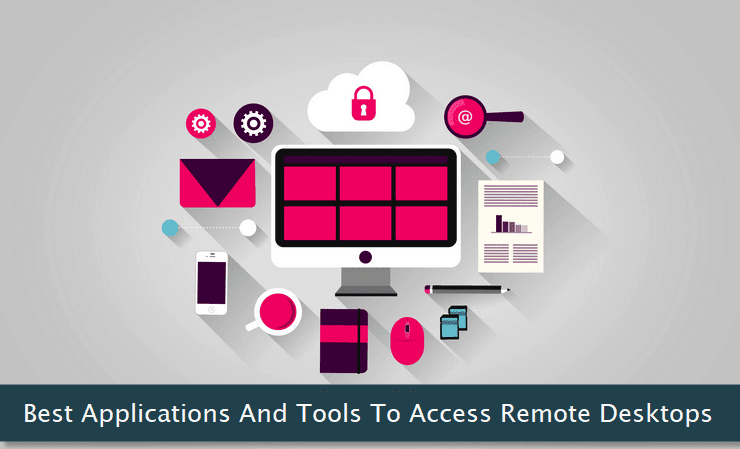
Accessing remote desktops through a specialized application is generally quite easy. But, you always need a decent and stable internet connection to get the overall good experience.
All of these tools are GUI-based and a person with intermediate technical expertise can use them with ease. If you're accessing remote desktops for personal use, go with the free version. Let's get started!
 Ammyy Admin - This lightweight yet extremely powerful remote desktop sharing application is used by thousands of users. Its simple use makes it quite popular among its users. Its server module allows you to easily control and access unattended computers on the client side making it ideal for IT professionals. One can easily perform bidirectional file transfers once the connection is established. All the data and information transfer occurs on a highly secure and encrypted connection keeping your systems safe from hackers. Voice chat is supported by this application.
Ammyy Admin - This lightweight yet extremely powerful remote desktop sharing application is used by thousands of users. Its simple use makes it quite popular among its users. Its server module allows you to easily control and access unattended computers on the client side making it ideal for IT professionals. One can easily perform bidirectional file transfers once the connection is established. All the data and information transfer occurs on a highly secure and encrypted connection keeping your systems safe from hackers. Voice chat is supported by this application. TeamViewer - This is one of the most popular and widely used remote desktop sharing applications. Apart from regular remote control operations, one can also initiate web meeting sessions with multiple remotely connected computers. It also works on mobile devices seamlessly. You can also take remote screenshots quite easily with this app. A full-fledged management console lets you control multiple connections with ease. The interface and controls of this software are very user-friendly. I've tested this application and the results were extremely good.
TeamViewer - This is one of the most popular and widely used remote desktop sharing applications. Apart from regular remote control operations, one can also initiate web meeting sessions with multiple remotely connected computers. It also works on mobile devices seamlessly. You can also take remote screenshots quite easily with this app. A full-fledged management console lets you control multiple connections with ease. The interface and controls of this software are very user-friendly. I've tested this application and the results were extremely good. Chrome Remote Desktop - I use this application on a regular basis and it is one of my preferred remote screen sharing apps. It is available as a Google Chrome add-on. It installs in seconds and provides an easy and secure way to connect with remote desktops. A dynamic code is generated that is shared with the other end to initiate a connection. Since it is a browser-based application, you can use it on almost any platform. If you're an avid Google Chrome user, this is perhaps the best remote screen sharing application for you. It also provides remote keyboard shortcuts.
Chrome Remote Desktop - I use this application on a regular basis and it is one of my preferred remote screen sharing apps. It is available as a Google Chrome add-on. It installs in seconds and provides an easy and secure way to connect with remote desktops. A dynamic code is generated that is shared with the other end to initiate a connection. Since it is a browser-based application, you can use it on almost any platform. If you're an avid Google Chrome user, this is perhaps the best remote screen sharing application for you. It also provides remote keyboard shortcuts. ShowMyPC - Through this excellent application you can share as well as connect with remote desktops. It offers both free and affordable plans for every need. You can create secure and private multiple connections with several desktops. It also offers free help desk system to guide you to get more out of this flexible app. You can use it both for remote technical support as well as for web meetings. It works seamlessly on all major operating systems without any glitch. Premium users get a unique password for enhanced security. This desktop sharing app is worth a try.
ShowMyPC - Through this excellent application you can share as well as connect with remote desktops. It offers both free and affordable plans for every need. You can create secure and private multiple connections with several desktops. It also offers free help desk system to guide you to get more out of this flexible app. You can use it both for remote technical support as well as for web meetings. It works seamlessly on all major operating systems without any glitch. Premium users get a unique password for enhanced security. This desktop sharing app is worth a try. join.me - This lightweight tool not only lets you share screens instantly but also allows voice chat. Premium users can also record the entire session for future references. It also has client apps for both iOS and Android platform to allow you to connect with the remote sessions while on the go. It is also tightly integrated with Outlook and Google Calendar for scheduling screen sharing sessions. I like the soothing interface of this tool which can be used so easily even by a layman. It also includes a file transfer module to share data and information during the connection.
join.me - This lightweight tool not only lets you share screens instantly but also allows voice chat. Premium users can also record the entire session for future references. It also has client apps for both iOS and Android platform to allow you to connect with the remote sessions while on the go. It is also tightly integrated with Outlook and Google Calendar for scheduling screen sharing sessions. I like the soothing interface of this tool which can be used so easily even by a layman. It also includes a file transfer module to share data and information during the connection. LogMeIn - I've used this application few years back and it's going strong over the years. With professional-grade screen sharing features, it is made for serious professionals. It includes unique features like remote printing and access to cloud services from a remote client. You can create HD quality remote desktop connections through this application. With dedicated mobile apps, anyone can connect from within their handheld devices too. Its unique access control extension feature allows you to pass on complete desktop control to other connected users in a given session.
LogMeIn - I've used this application few years back and it's going strong over the years. With professional-grade screen sharing features, it is made for serious professionals. It includes unique features like remote printing and access to cloud services from a remote client. You can create HD quality remote desktop connections through this application. With dedicated mobile apps, anyone can connect from within their handheld devices too. Its unique access control extension feature allows you to pass on complete desktop control to other connected users in a given session. SkyFex - This is another feature packed and competitive remote screen sharing service offering free and premium plans to its users. It can create remote screen connections with unattended systems seamlessly. Apart from secure file transfers, voice chat feature is also included in this application. One can also pull system information or can trigger reboot operation on the remote clients. Connected computers can also exchange clipboard contents with each other. It also includes support for connecting with remote systems running in a multiple monitor setup.
SkyFex - This is another feature packed and competitive remote screen sharing service offering free and premium plans to its users. It can create remote screen connections with unattended systems seamlessly. Apart from secure file transfers, voice chat feature is also included in this application. One can also pull system information or can trigger reboot operation on the remote clients. Connected computers can also exchange clipboard contents with each other. It also includes support for connecting with remote systems running in a multiple monitor setup. Mikogo - This free and browser-based remote screen sharing application is one of my favorites. In multiple connection environments, the current presenter can easily pass control on to one of the participants. While sharing the screens, users can also start a voice conference with a dedicated whiteboard support to present their views in a visual format. Session scheduler allows you to plan your screen sharing event in advance. The most striking feature is the creation of custom session profiles to create different types of remote screen sharing environments with custom settings.
Mikogo - This free and browser-based remote screen sharing application is one of my favorites. In multiple connection environments, the current presenter can easily pass control on to one of the participants. While sharing the screens, users can also start a voice conference with a dedicated whiteboard support to present their views in a visual format. Session scheduler allows you to plan your screen sharing event in advance. The most striking feature is the creation of custom session profiles to create different types of remote screen sharing environments with custom settings. RealVNC - This application is based on one of oldest remote screen sharing applications. It is quite popular among general internet users and includes some impressive features. You can remote control both desktops as well as mobile devices through this software. It includes free apps both for Android and iOS devices. It also has a Google Chrome extension to allow you to access and control systems having VNC application. Its free variant is good enough for private use and includes all the basic features needed to create one to one remote desktop sharing session.
RealVNC - This application is based on one of oldest remote screen sharing applications. It is quite popular among general internet users and includes some impressive features. You can remote control both desktops as well as mobile devices through this software. It includes free apps both for Android and iOS devices. It also has a Google Chrome extension to allow you to access and control systems having VNC application. Its free variant is good enough for private use and includes all the basic features needed to create one to one remote desktop sharing session. DeskHop - This remote screen sharing application is targeted towards Facebook users. Through this solution, you can easily share your desktop with your Facebook friends. Apart from regular screen sharing, you can also transfer the desktop control to your Facebook friends. It works on all platforms and is free-to-use. While sharing your screen, you have complete control of the mouse cursor to override remote user's actions. The connection itself is secure and encrypted. Facebook users can use this flexible app for general technical support or for document collaboration.
DeskHop - This remote screen sharing application is targeted towards Facebook users. Through this solution, you can easily share your desktop with your Facebook friends. Apart from regular screen sharing, you can also transfer the desktop control to your Facebook friends. It works on all platforms and is free-to-use. While sharing your screen, you have complete control of the mouse cursor to override remote user's actions. The connection itself is secure and encrypted. Facebook users can use this flexible app for general technical support or for document collaboration.
