 If you're a Google service user, I'll strongly recommend extracting this information for future use. It'll save you from losing your account in case you're locked out of your account for some reason.
If you're a Google service user, I'll strongly recommend extracting this information for future use. It'll save you from losing your account in case you're locked out of your account for some reason.So, let's get started and follow this simple process to grab the account creation date and other critical information associated with our Google account. Save this information on a non-Google service.
First of all, go to your Google account settings page.
 Here, click the Data & privacy option in the sidebar. It'll redirect you to the respective page.
Here, click the Data & privacy option in the sidebar. It'll redirect you to the respective page.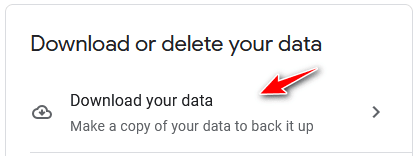 Scroll down to reach the section where you have the option to download your account data as shown in the image above. Here, click on the Download your data option.
Scroll down to reach the section where you have the option to download your account data as shown in the image above. Here, click on the Download your data option. By default, almost all of the active Google services are selected for the data download. But, we only want our account data that is relevant to our needs. To do so, click the Deselect all option.
By default, almost all of the active Google services are selected for the data download. But, we only want our account data that is relevant to our needs. To do so, click the Deselect all option. Scroll down and find the Google Account section. Select this option as indicated above.
Scroll down and find the Google Account section. Select this option as indicated above. Thereafter, scroll down to the bottom and click the Next step button.
Thereafter, scroll down to the bottom and click the Next step button.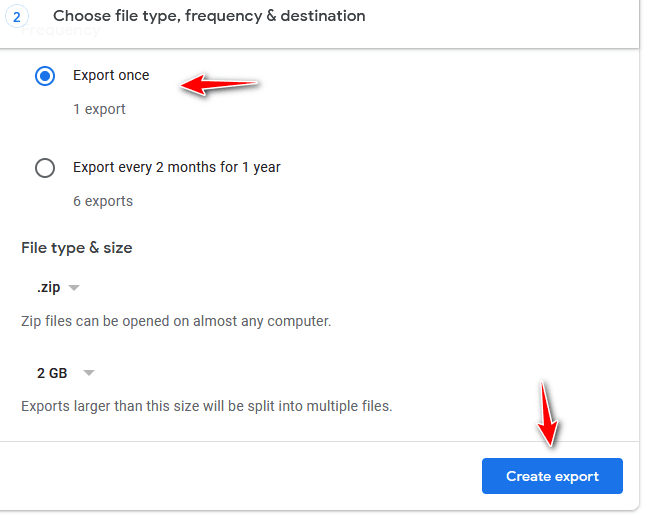 On the export settings page, you can change the settings of your data download. I've left the default setting as it is though you can change it as per your needs. Now, click the Create export button.
On the export settings page, you can change the settings of your data download. I've left the default setting as it is though you can change it as per your needs. Now, click the Create export button. Here our download data is small in size—so instantly—you'll get the download page. Click the Download to get the zip file containing your data. Extract the files from the downloaded zip file.
Here our download data is small in size—so instantly—you'll get the download page. Click the Download to get the zip file containing your data. Extract the files from the downloaded zip file.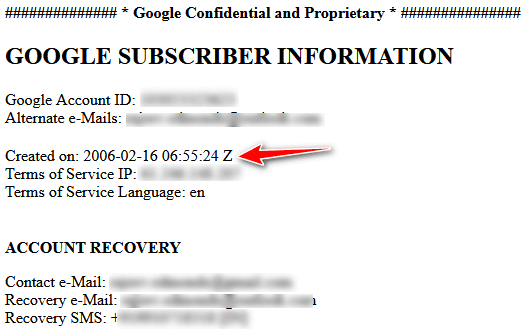 Within the zip folder, go to Takeout → Google Account → <username>.Subscriberinfo.html file and click it to open it in your favorite web browser.
Within the zip folder, go to Takeout → Google Account → <username>.Subscriberinfo.html file and click it to open it in your favorite web browser.Now, you can see your Google account creation date as shown in the image above. The IP address through which you created the account is also available.
