As a MacBook user, you are less likely to experience various performance issues compared to those with a Windows computer. After all, Apple excels in manufacturing devices known for reliability.
Having said that, it does not mean that you can disregard the idea of experiencing troubles on your Mac. Sure, a brand-new model should work flawlessly, but in time, you will notice that the overall performance starts to feel sluggish.
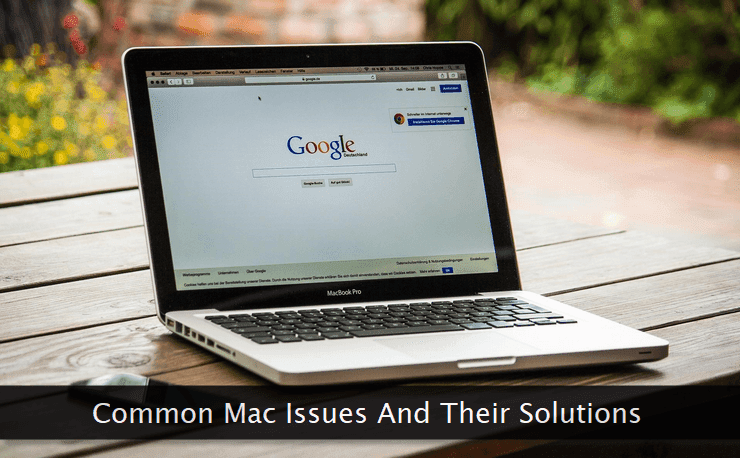
Add the fact that there are other potential problems looming, and the user experience could dwindle by a lot.
1. Spinning Beach Ball
Let's start with the notorious spinning beach ball. The occurrence of this problem is pretty simple—you try to finish an action on a MacBook, such as closing an app, but the computer hardware is missing the resources to finish it, causing the delays and the spinning ball to appear.
What are the solutions to it? Well, the first one that comes to mind is showing a bit of patience and waiting for the process to finish.
If it is taking too long, you might be forced to restart the computer and take things from there. However, having to restart the device each time a spinning beach ball appears is not optimal, to say the least.
Thus, you need to find a more permanent solution. Start by freeing up drive clutter because the lack of space could be the reason why the frequency of the spinning beach ball is so big.
The same thing can be said about background processes. For example, having redundant applications like the apple paint app or Discord running in the background makes little sense if you are not using them.
Eliminating background processes frees up system resources, which leads to fewer delays and appearances of that pesky spinning beach ball.
2. Screen Flickers
Screen flickers are another common problem. Overall, this specific issue is hard to manage without technical knowledge. You are unlikely to tinker with the internal hardware to try and fix the screen, right?
Instead, it makes sense to seek professional help, even if it means paying money to fix the problem.
Before you take the MacBook to a service store, though, there is one thing you can try yourself.
Sometimes, the flickering occurs when you install the latest operating system update. Why? Because the graphics processing unit becomes incompatible with the OS version. The compatibility could be the result of missing drivers or a small mishap from Apple engineers who are responsible for an update.
A hotfix might be coming, and installing it could be just about enough to eliminate screen flickers. But before that, you can try downgrading the macOS version, and returning to the version that did not cause screen flickers is a temporary solution.
3. Memory Leaks
Memory leaks are not exclusive to MacBooks, but they deserve a separate section because MacBooks have relatively lackluster hardware compared to custom-built PCs or laptops with MS Windows.
As such, the problem is more notable. If a computer has been running for a while, its programs start to incorrectly manage memory allocations.
Because of the leaks, the MacBook has less memory to work with, and it reduces the overall performance.
The simplest solution is to restart the device. Ideally, you should restart your MacBook once every few hours, and that should be more than enough to reduce the memory leak problem to the minimum.
4. Poor Battery
The most recent MacBook models have some of the best batteries in the laptop industry. However, for someone who has an older model, there are instances when you might encounter some issues with it.
If you use the laptop at your home and have an outlet to charge the MacBook whenever you want, the odds are you might not be too fussed about the battery. However, if you need to travel or forget to charge the laptop in advance, you might face the consequences.
To solve the problem with the battery, start by disabling unnecessary visual effects and quitting redundant background applications.
Next, avoid overcharging the battery. If you notice that the bar is at 100%, unplug the charger instead of leaving it plugged in.
Finally, make sure that the battery is optimized in the settings tab and that the MacBook is not missing updates.
5. Wi-Fi Issues
It is worth noting that the internet connection problems might not be related to the computer itself. Instead, the issue could be on the ISP end, so contacting your internet service provider is the first thing you should do.
There are certain things you are perfectly fine with doing on a computer without needing an internet connection. However, it is no secret that many people rely on the internet too much, and even lackluster speed can be enough to put you in a bad mood.
If everything is okay on the ISP's end, you have to seek a solution yourself. Perhaps there are third-party peripherals, such as a wireless printer or a microwave oven jamming the signal?
Or maybe you are keeping the MacBook too far away from the router, and the signal is not strong enough to cover the area?
Finding a way to circumvent this specific issue can be tricky, but it is possible. For one, you could use an ethernet cable rather than rely on Wi-Fi. Buying a more powerful router is also worth considering.
