To get good rankings is not just about churning out good content on a consistent basis. It's much more than that. Today, we're going to learn to identify the health issues of a website from an SEO perspective and how to address these issues. We'll use Google Search Console for the same. It's full of useful data and statistics that can help you easily mine out the relevant information related to the site's performance. Similarly, it also provides several tools to rectify SEO issues related to your website. Once you're familiar with them, you can at least escape any penalties imposed by a search engine. Let's get started!
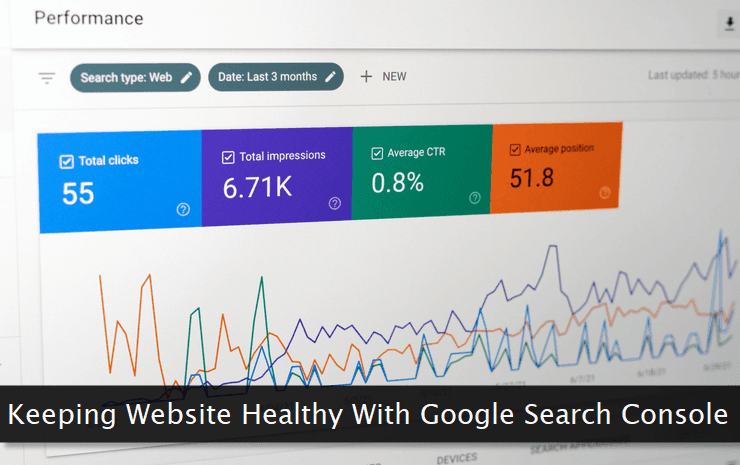
Your website needs to be registered as a property in Google Search Console to take advantage of all the methodologies discussed below. If it's not the case, do it right now and wait for a few weeks.
If your website is new and receives almost negligible traffic, you may get the reports required to analyze several issues discussed below. So, here we go and learn to use it for better site health.
Let's assume your website is already registered on Google Search Console and the site health data is being collected regularly by this service.
Note: Sometimes, a report may display an issue, but, it can be a legit block or restriction introduced by you. So make sure, you're aware of these manual and valid actions.
For example, you may opt to block indexing of archive pages. Google Search console may report it in the dashboard with an exclamation mark. In such a case, you can simply ignore this data.
Without wasting any time, let's learn how we can keep our website healthy through GSC.
Detecting Site Coverage Issues
The most common problem affecting a website is coverage issues. In other words, it's the indexing issues related to the pages on the website.
Sooner or later, you'll find these issues popping up on your website. How to deal with them?

The report related to these coverage issues (shown above) can be found in the Index → Coverage section. Here, you'll find a complete list of coverage (indexing) issues related to your website.
The indexing issues mentioned in this report can be broadly divided into two categories. The legit indexing issue and blocking that is induced deliberately by you.
For example, in the sample report shown above, Some of the issues marked by red arrows are legit indexing issues while the other ones are valid blocking induced by the website owner.
For example, 'Not Found (404)' is without any doubt an indexing issue where you've linked to dead pages from other valid pages on your website.
All you have to do is to find these dead links to either replace them without an alternative or just delete them permanently. It can be a time-consuming task if the number of dead links is high.
The bottom line is that this report gives you detailed reports of all the indexing issues arising on your website. Take advantage of this data and address all the indexing issues.
Managing Sitemaps
The next thing to take care of is the sitemap or sitemaps of your website. These sitemaps provide the structure of your website to the crawlers and help in the proper crawling/indexing of your content.
You can manage the sitemaps associated with your website through the Index → Sitemaps section.
An average website has a single sitemap which must be submitted on the Google Search console for proper indexing of content. Large websites may or may not have multiple sitemaps.
If there are multiple sitemaps for your website, make sure you submit each and everyone to GSC to ensure all of your published content is crawled and indexed by the search engine.
Managing Content Removal Requests
This section can be used to manage different types of content removal requests. These requests are essential requests to remove a specific piece of website content from the search engine database.
As you can see in the image below, broadly, these removal requests are divided into 3 different categories. We'll take a look at them one by one.

Temporary Removals - A certain piece of content may be published accidentally and later you realize that it is not for public consumption. Or, an upgraded version of a page is in process and you do not want the current version to be in the search results.

To kickstart the temporary removal request, click the NEW REQUEST button within the Index → Removals section and provide the URL you want to temporarily remove from the search results.
Note: Temporary removals are effective for 6 months only. To permanently remove a URL from the search index, either delete it or block it from indexing.
A classic example of using this option is to temporarily remove the category of product pages till the new series of the same is launched by the company.
Outdated Content - As the name implies, this tool is essentially used to remove rotten or obsolete content from the search index.

Within the Index → Removals section, switch to the Outdated Content tab to see the status of all the requests initiated by you. Make sure all the requested URLs either return a 404 status or a permanent 301 redirect—when accessed.
I generally use this option to speed up the removal of deleted pages from the search index.
SafeSearch filtering - If your website has been flagged as explicit either inadvertently or maliciously by a search engine user, you can appeal for the removal of this flag.

Choose the correct option while submitting the flag removal request. In case, your website contains explicit images or videos but is for medical or scientific purposes, choose the second option.
Feel free to describe the content of your website in the text box provided in the form.
Managing Core Web Vitals
Google considers some of the key website behavior and performance metrics as vital to the success of the same from an SEO perspective. These metrics are known as core web vitals.
Fortunately, you can easily track, manage, and follow the core web vitals in your Google Search Console dashboard. You can access these reports under the Experience → Core Web Vitals section.
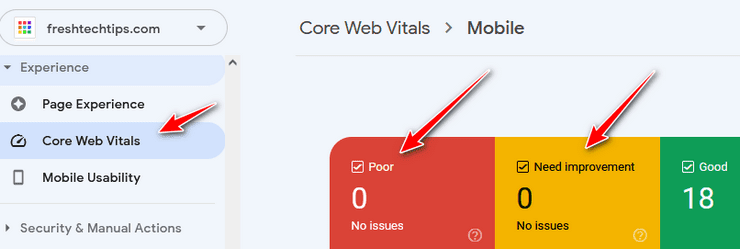
I've written a comprehensive guide to analyzing and fixing core web vitals issues. You can use it to keep your website in good health.
Remember, these core web vitals are critical for a good presence on search engines. If you're neglecting them, your website rankings are going to suffer in the long run.
Addressing Security Issues and Manual Actions
Another important section related to your website health is Security & Manual Actions. As the name implies, it's related to your site's security issues as well as any manual actions taken by Google.
Security issues are generally associated with not using a TLS certificate leading to insecure URLs which also include mixed content warnings for assets served through non-HTTPS URLs.

To address this issue, install an SSL certificate on your site. I've written guides both for WordPress and Blogger websites. If you're on a budget, you can also use a free SSL certificate for your WordPress site.
Manual actions are imposed when a website is not following the guidelines suggested by search engines in general. This may include malpractices that may hurt your competition and give you an unfair advantage.
Sometimes, you falsely get flagged and manual action is triggered against you when bad or malicious websites link to you more than often. To address this issue, use the Disavow links tool.
But, use this tool carefully. You must be sure what you're doing. If you're unsure, take the help of an expert before proceeding.
